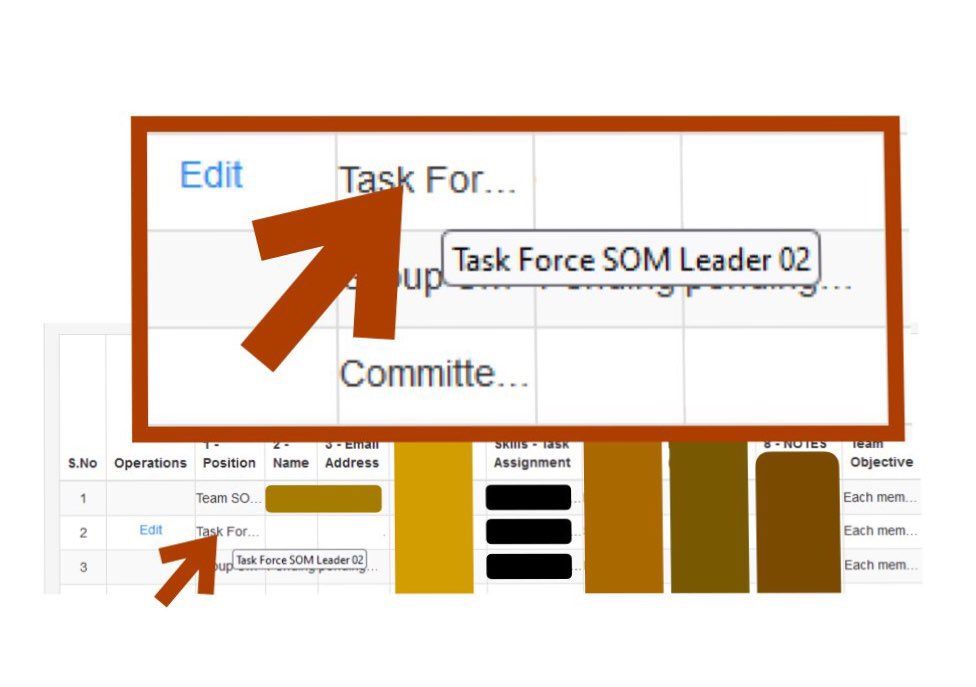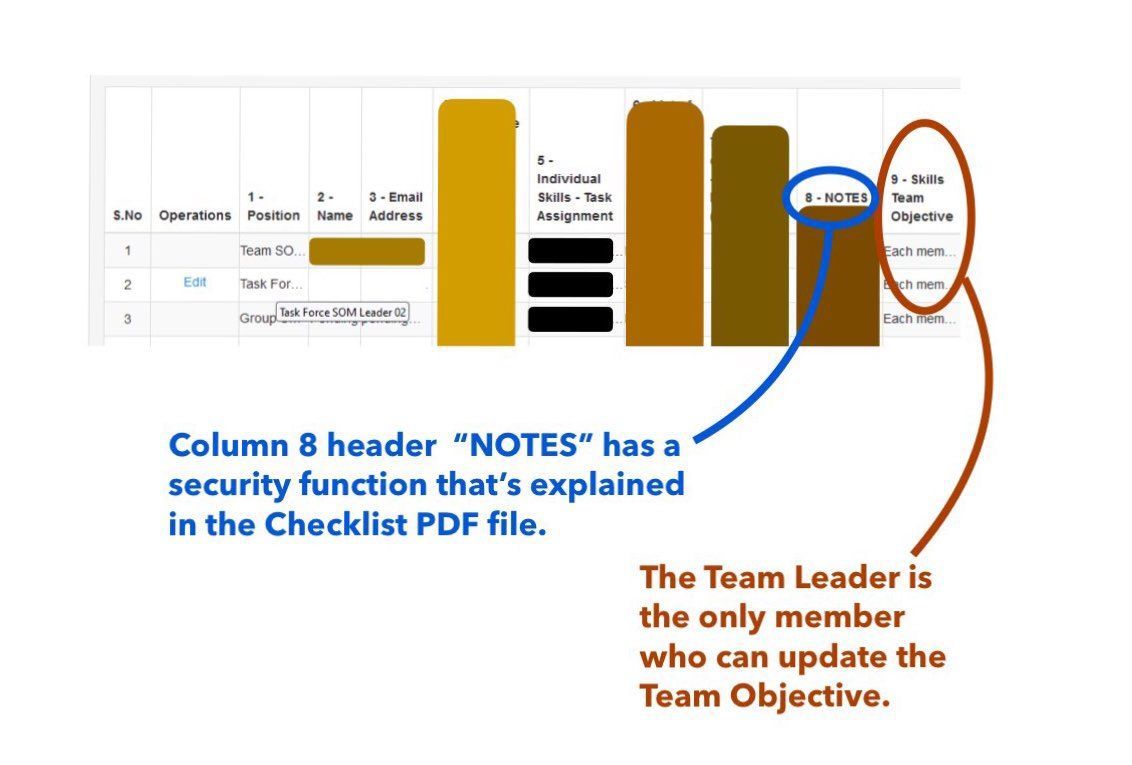A transparent environment for 31 EB-5 Candidates to share information pertinent to the team objective of Org913-T-MBA® Financial Literacy.
You have arrived here because you received an email message with security instructions on how to access your Org913-T-MBA® ("ORG") account. Be sure to download your Checklist PDF file and follow the instructions for access to:
- your "ORG" account, and
- the 1st issue of our Financial Newsletter.
Here's a brief visual guide on what to expect during your first "ORG" login.
Your "ORG" account looks like a large spreadsheet with more than 400 fields of data. A small portion is shown below.
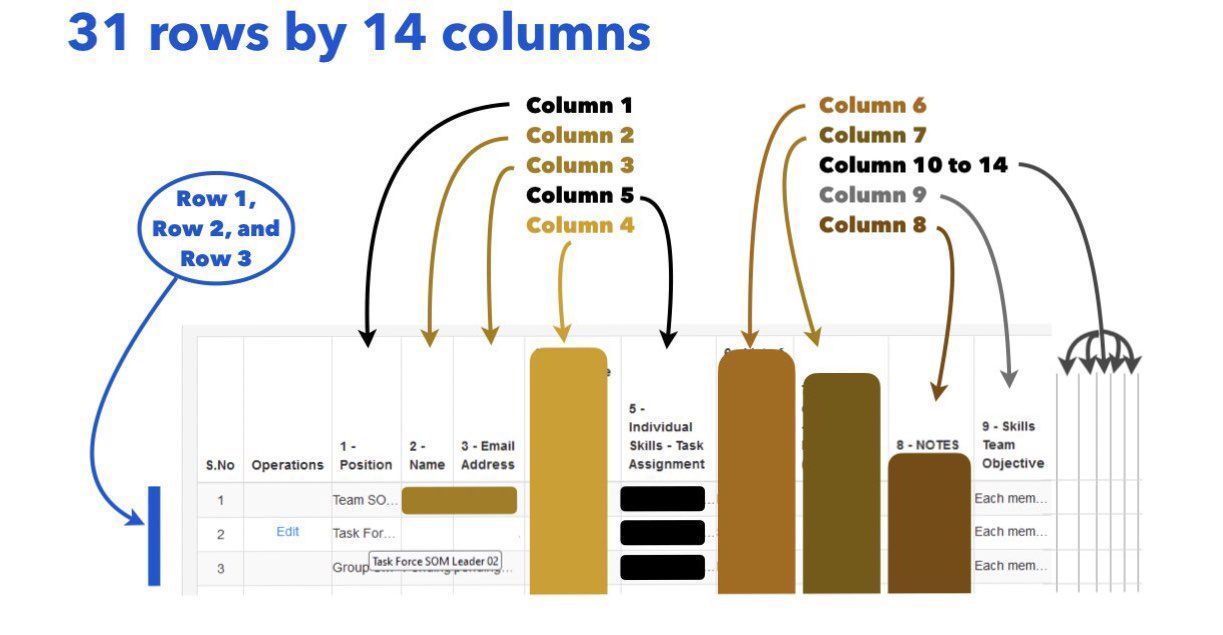
You'll find your "ORG" account information in one of the 31 rows.
Just scroll down the rows, looking for "Edit" in the Operations column (to the left of Column 1).
Each
member can see what any other member is doing in regards to the team objective at hand. This transparency is essential for member collaboration.
Using "ORG" to cross the "SOMe" bridge to Org913-T-MBA® Financial Literacy
Scientific Organization Management ("SOMe") starts with Organization where 31 members operate in a science-based genetic structure, i.e. the Org913-T-MBA® Platform. The Team Leader among the 31 members occupies the 1st row; the remaining 30 members occupy rows 2 through 31. The Task Force Leaders (also known as assistant team leaders) occupy rows 2 and 17. More about this Organizational Structure is presented inside our Financial Newsletter.
Navigating your "ORG" account
How do you explore information that is densely packed into over 400 fields? Find what you're looking for from the Column Headers and scroll down to the Row you want. Then move the arrow of your computer mouse to hover over your target field. A small text box displaying the complete information pops up.
For instance, "Task Force SOM Leader 02" pops up when the mouse pointer hovers over the "Task For..." field.